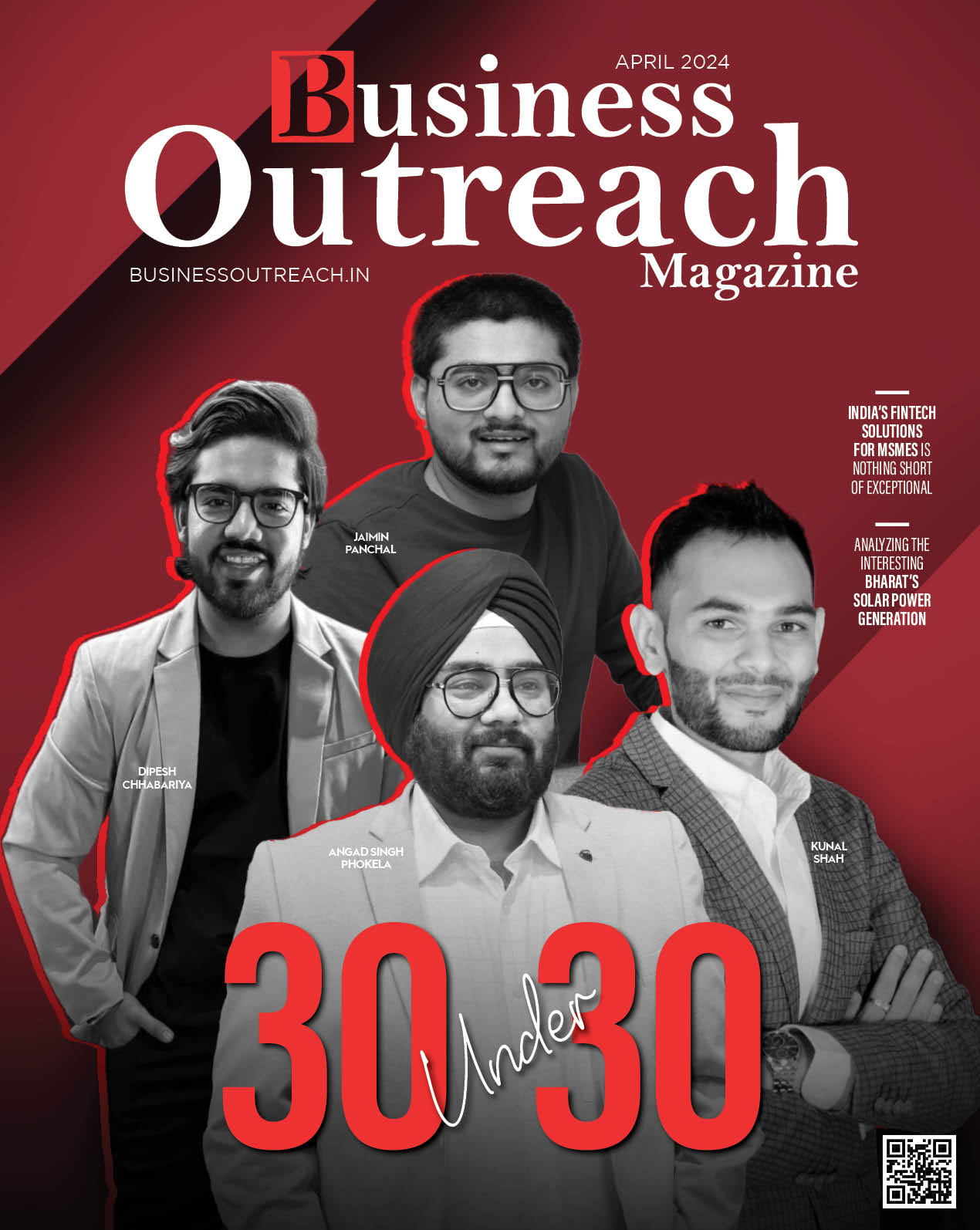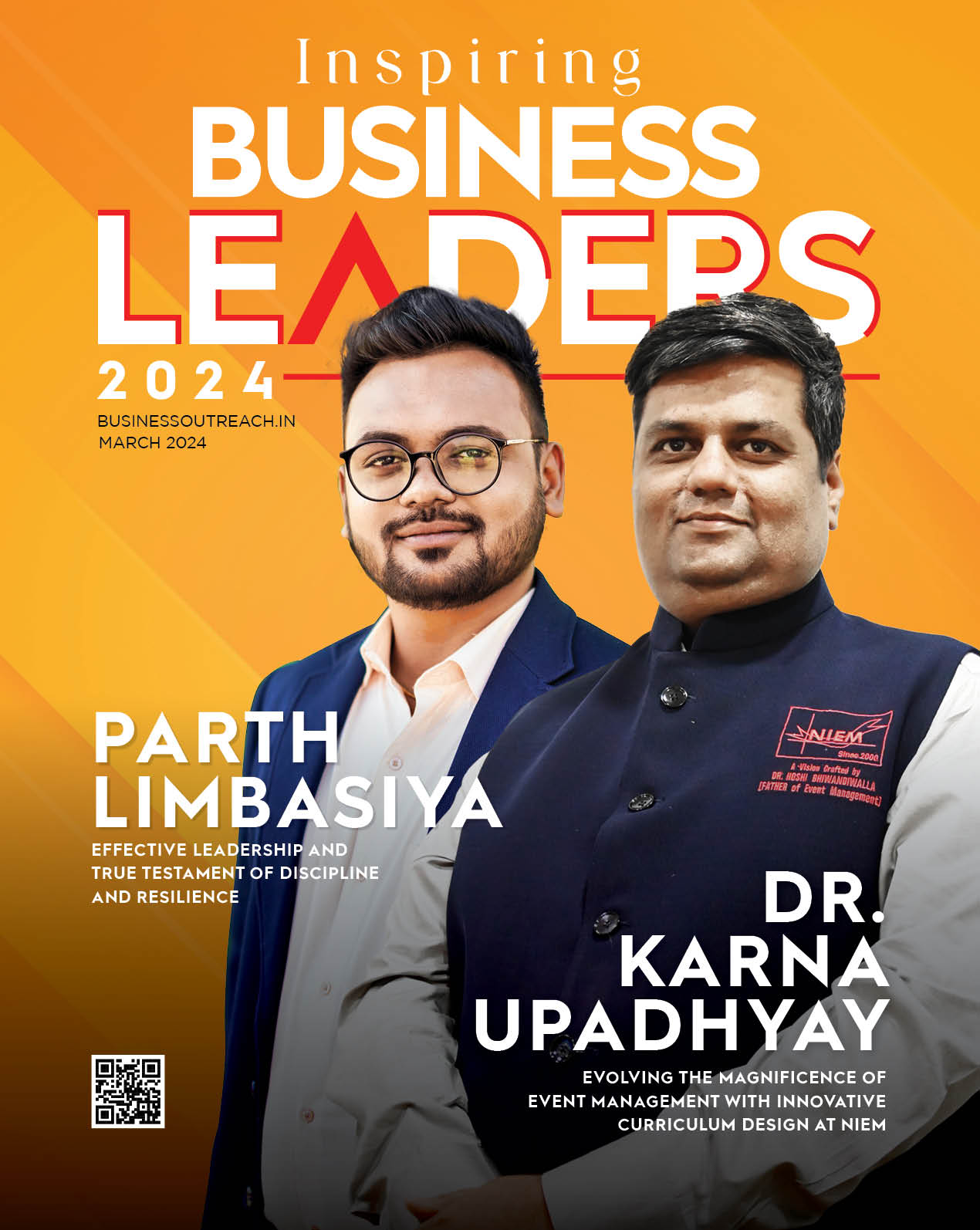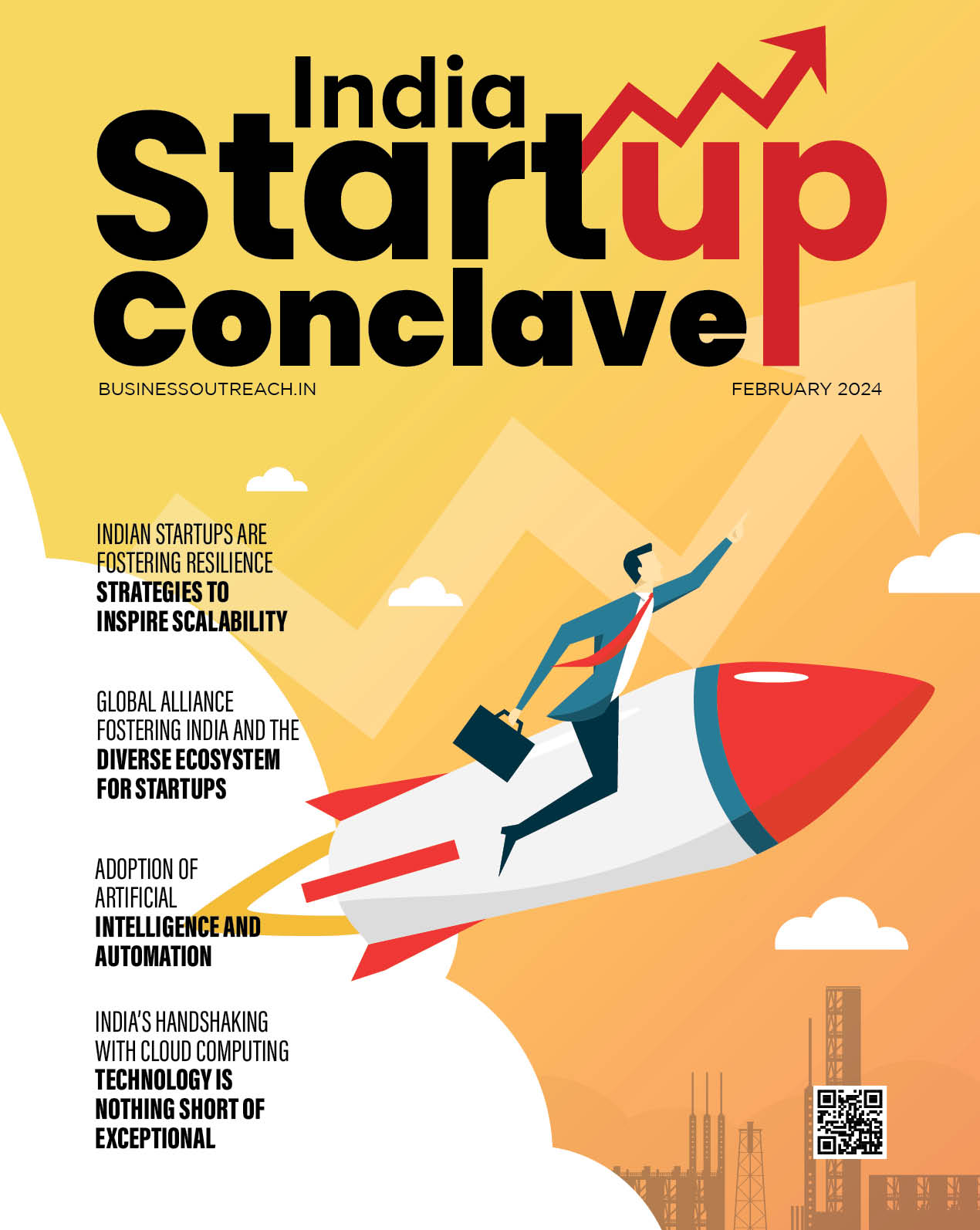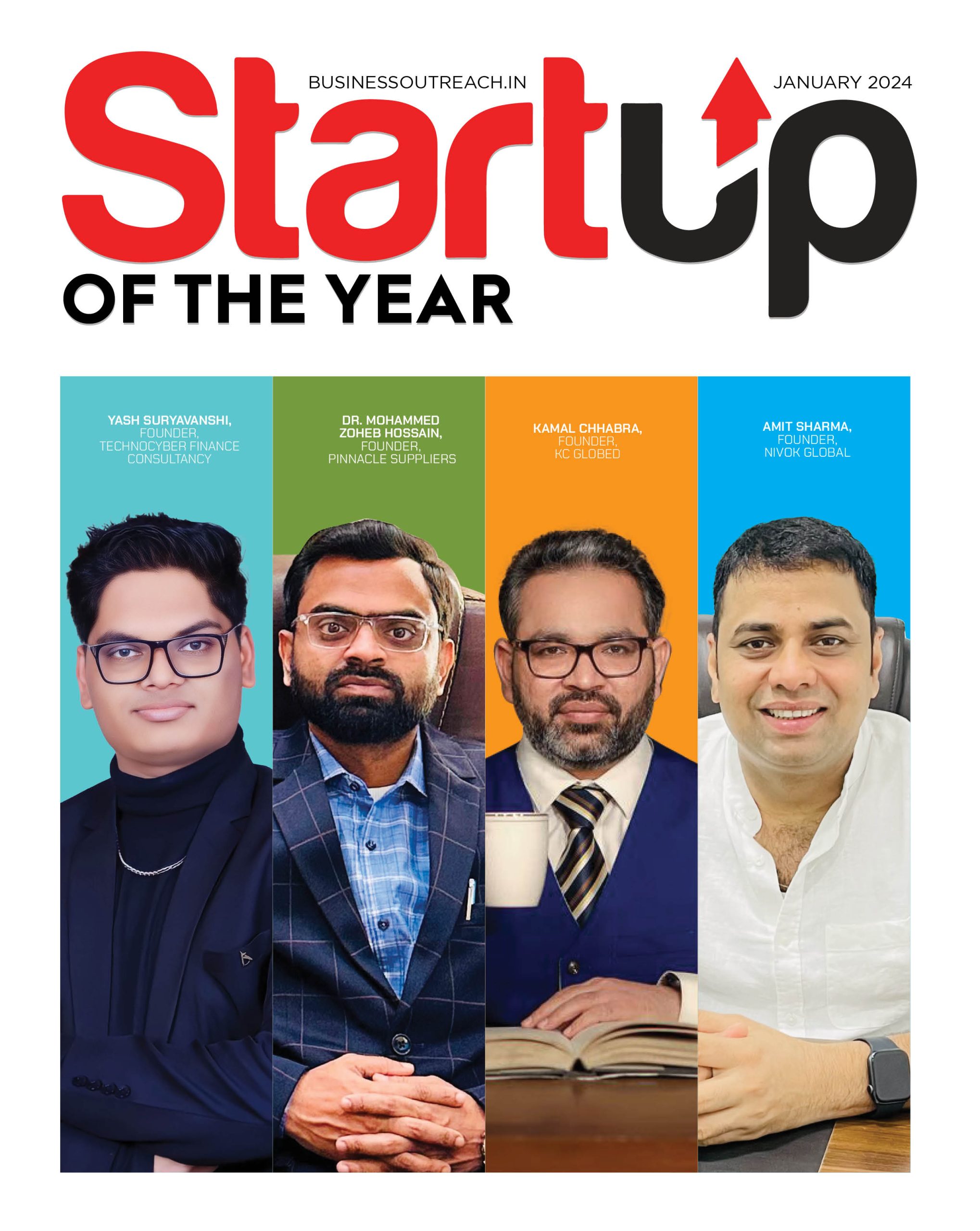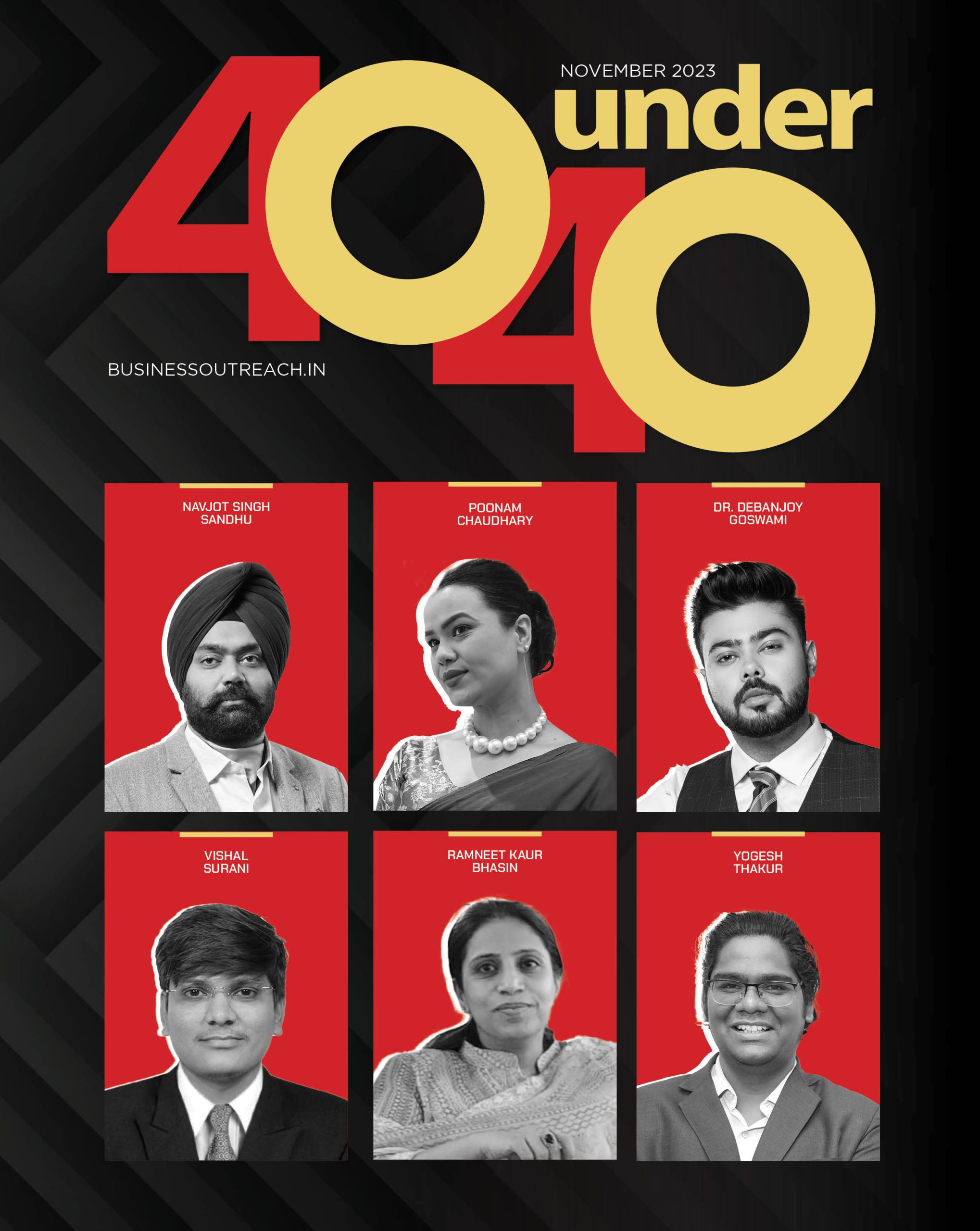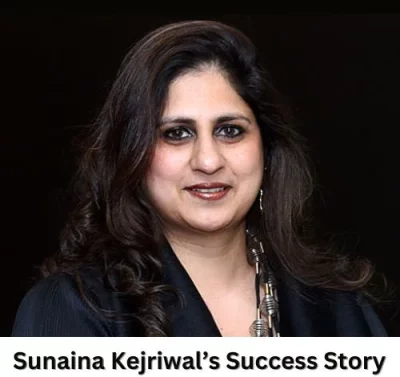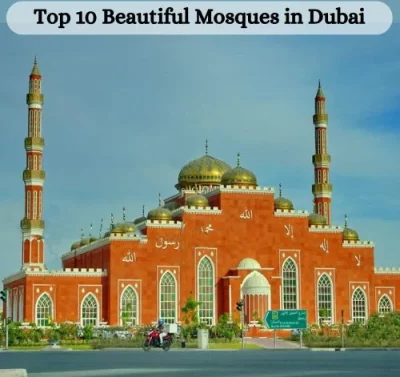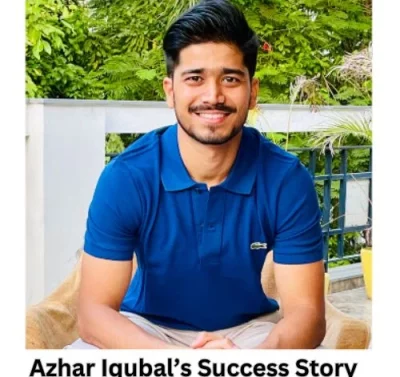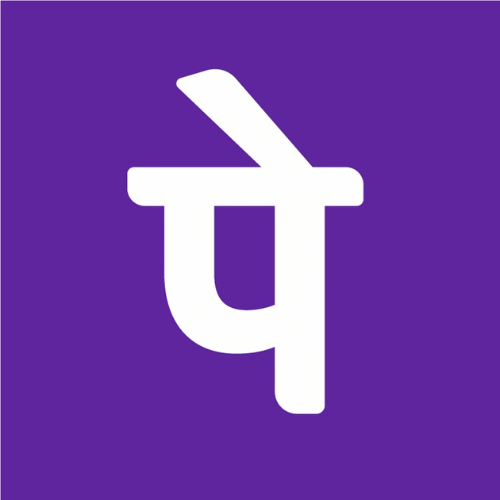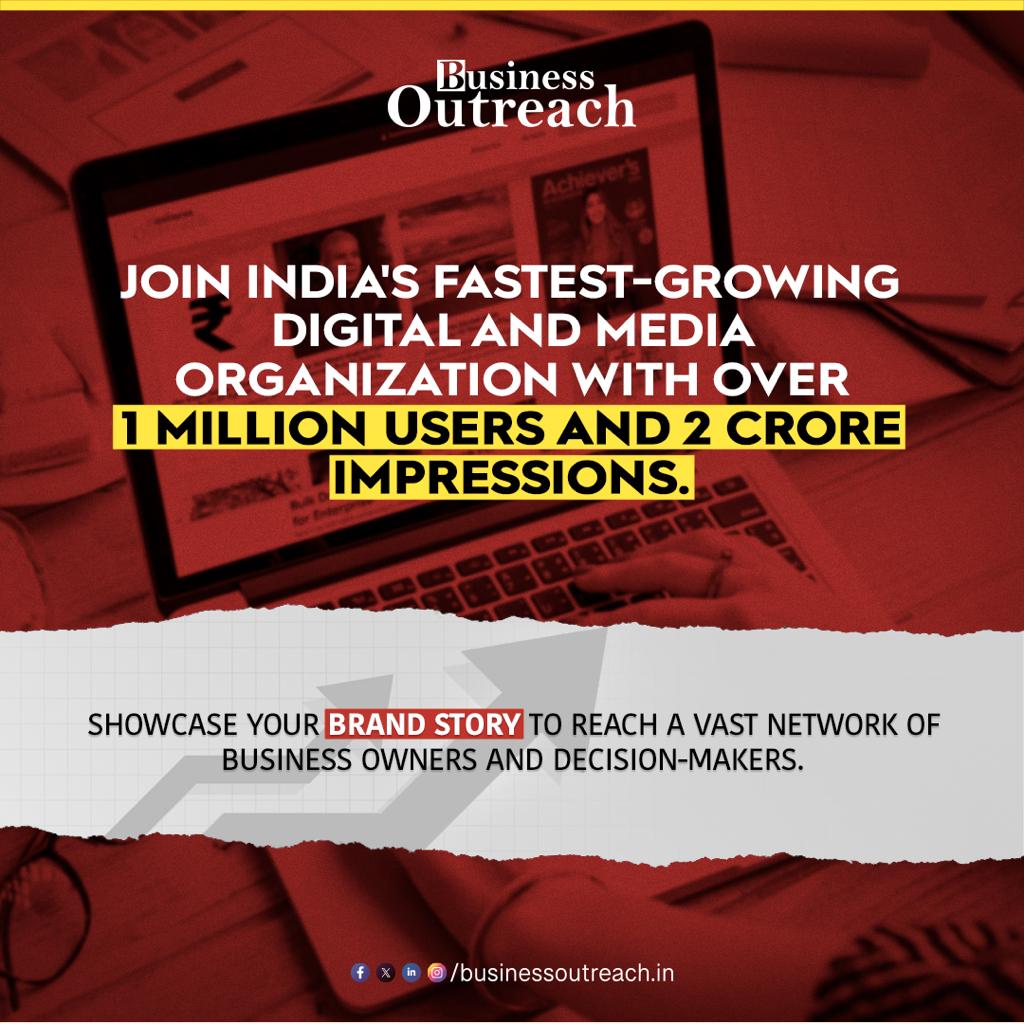If you have a business and you use Gmail, then these Gmail tricks and tips will make you a power user!
For many, Gmail is the preferred email service.
Riya and Giya are the new-age entrepreneurs. They both use Gmail for email services. While Riya is aware of all the tricks and tips around the email service, Giya still struggles in some parts. Now, there are endless amounts of tricks and tips that can make you manage work more effectively. Not just in Gmail, but everywhere. You too can become efficient in Gmail just like Riya.
10 Gmail Tips And Tricks Every Entrepreneur Must Know
To keep you up with tricks and tips, we are here to share useful hacks that can make you a Gmail power user. Scroll down and see for yourself!
1. Undo the Sent Email
There are instances when we share email, which wish was never shared. Maybe you sent it by mistake in the middle of writing the message or maybe you wrote something that wasn’t supposed to be written. There can be a number of reasons here!
Don’t worry, Gmail got you saved here with its feature. There is an option of undo so that you can rectify your mistake. They have an undo button that can stop your email before it hits another person’s inbox, only if you take an action within the designated time.
2. Custom Short-cuts
Short-cuts! Everyone loves shortcuts. Although it is said never to opt for a shortcut, in the case of Gmail, why not? These shortcuts can be excellent time savers.
Follow the steps below:
- On a computer, go to Gmail.
- In the top right, click Settings
See all settings.
- Click Settings.
- Scroll down to the “Keyboard shortcuts” section.
- Select Keyboard shortcuts on.
- At the bottom of the page, click Save Changes.
Here are the most important ones to know:
- “j” to go to older messages
- “k” to go to new messages
- “e” to archive
- “shift + 3” to delete
- “a” to reply all
- “r” to reply individually
Read Also: Keyboard Shortcuts for Gmail
3. Check Gmail in Offline Mode
It looks like you don’t need to be hooked up with wifi to access Gmail. Yes, you read it right! Chrome Extension Gmail Offline offers users the to read, respond, search and archive emails without an Internet Connection.
Remember, before using Gmail Offline, you need to turn it on while you are on the internet connection. Follow the steps given below:
- Go to Gmail offline settings.
- Check “Enable offline mail.”
- Choose your settings, such as how many days of messages you want to sync.
- Click Save changes.
4. Scheduling Emails in advance
Maybe it is too late or too early to send an email to your colleagues or superiors. Here comes the feature of scheduling emails. With Chrome Extension and Boomerang, you can schedule your emails.
5. Canned responses
If you find yourself typing certain replies or phrases over and over, then you would benefit from Gmail’s Canned Responses feature.
This lets you create saved responses that you can later access, keeping you from having to retype the text.
6. Connecting Emails and tasks
There are times when you need to prepare a to-do list as emails require certain actions. Interestingly, Gmail has got your back here!
Gmails have a feature where they connect you with a Google Task activity which creates a convenient list that is seen at the bottom of your screens. Isn’t it convenient?
7. Create Contact Groups
We all have some contact where we need to share emails almost every day. Making a contact group can be more efficient and can save one’s time as well. Follow these steps to create a contact group:
- Check the box next to each contact name to select them.
- In the top right, click Manage labels.
- Choose the group or groups you want to add the contacts to. You’ll see a checkmark appear next to the groups you choose.
8. Keep a track of new messages in Gmail
People get a lot of mail every day. Some of them are useful and the others are not of much use. One needs to keep an eye on the messages so that they don’t miss the important ones. Luckily, there is a way to change the location of that notification on the tab, making it visible even with a dozen or more tabs open.
9. Deleting the emails taking storage
Did you know that Gmail has a base limit of 15 GB on your storage space which obviously includes emails, Google Drive, and Google+?
Here is a tip that you can use:
In the search bar type “size:[x number]mb” (make sure to include the quotes), and you’ll receive search results of all your emails that are bigger than the [x number] of megabytes that you typed in.
10. Unsubscribe to mass emails
Tired of receiving newsletters you subscribed to a year ago and now have nothing to do with it? We have a solution for you. You can easily unsubscribe to the emails which you no longer want to receive. At the top of one of these emails, click the “Unsubscribe” button next to the sender’s email address.
Gmail has various benefits, some of which are hidden! But the users need these tricks to be more efficient and user-friendly with the service. As entrepreneurs need to use Gmail almost every day, these are some hacks that they can opt for.
Frequently Asked Questions (FAQs)
- What are the alternatives to Gmail?
Some of the alternatives to Gmail are
- ProtonMail.
- Zoho Mail.
- Outlook.
- iCloud Mail.
- Yahoo! Mail
- Is Gmail good for business use?
While many people do use a personal Google email address to conduct business, it can be more professional-looking to set up email addresses at your business’s online domain name.
- Is business mail necessary?
Email is an important method of business communication that is fast, cheap, accessible, and easily replicated. Using email can greatly benefit businesses as it provides efficient and effective ways to transmit all kinds of electronic data.